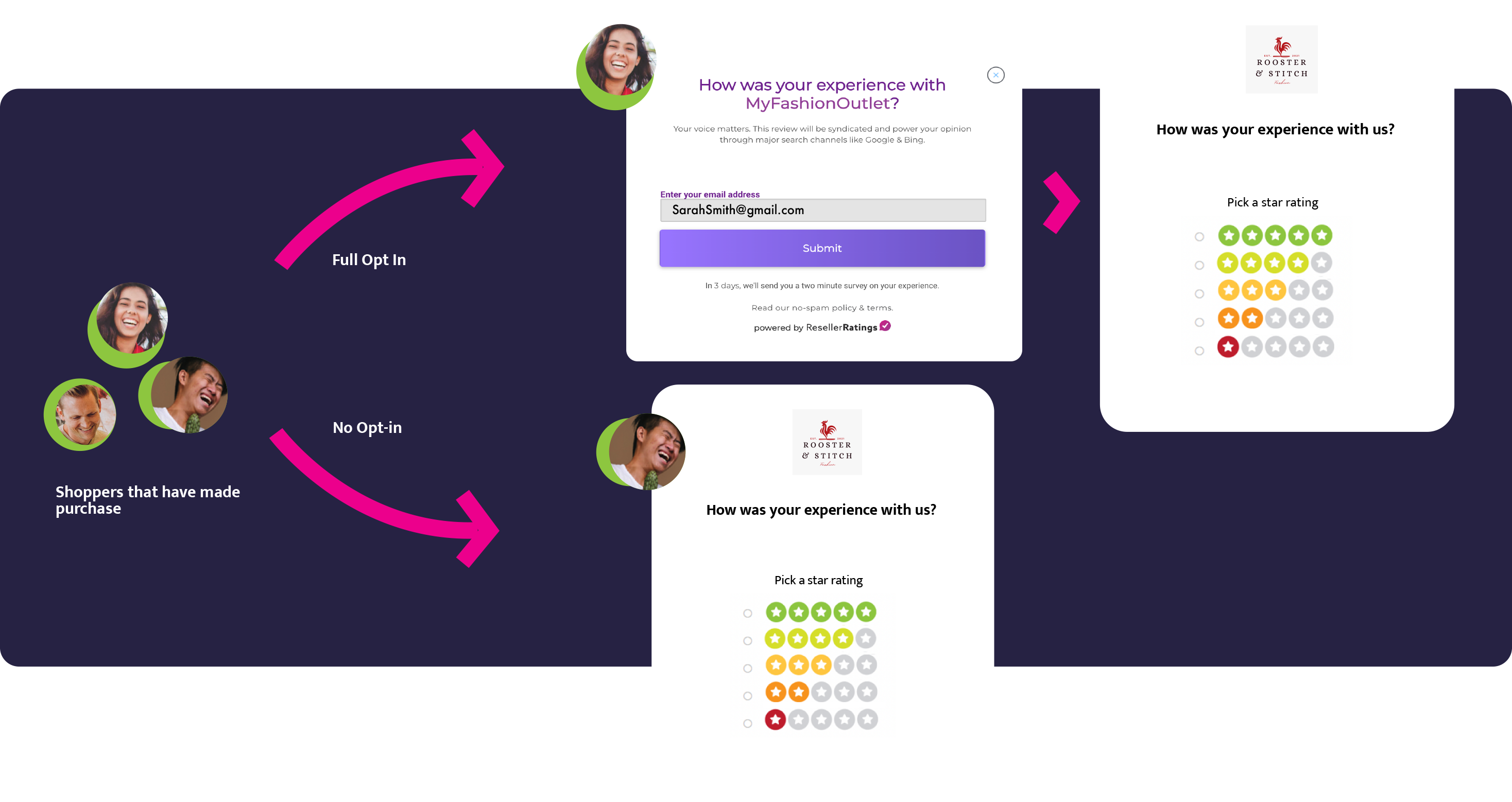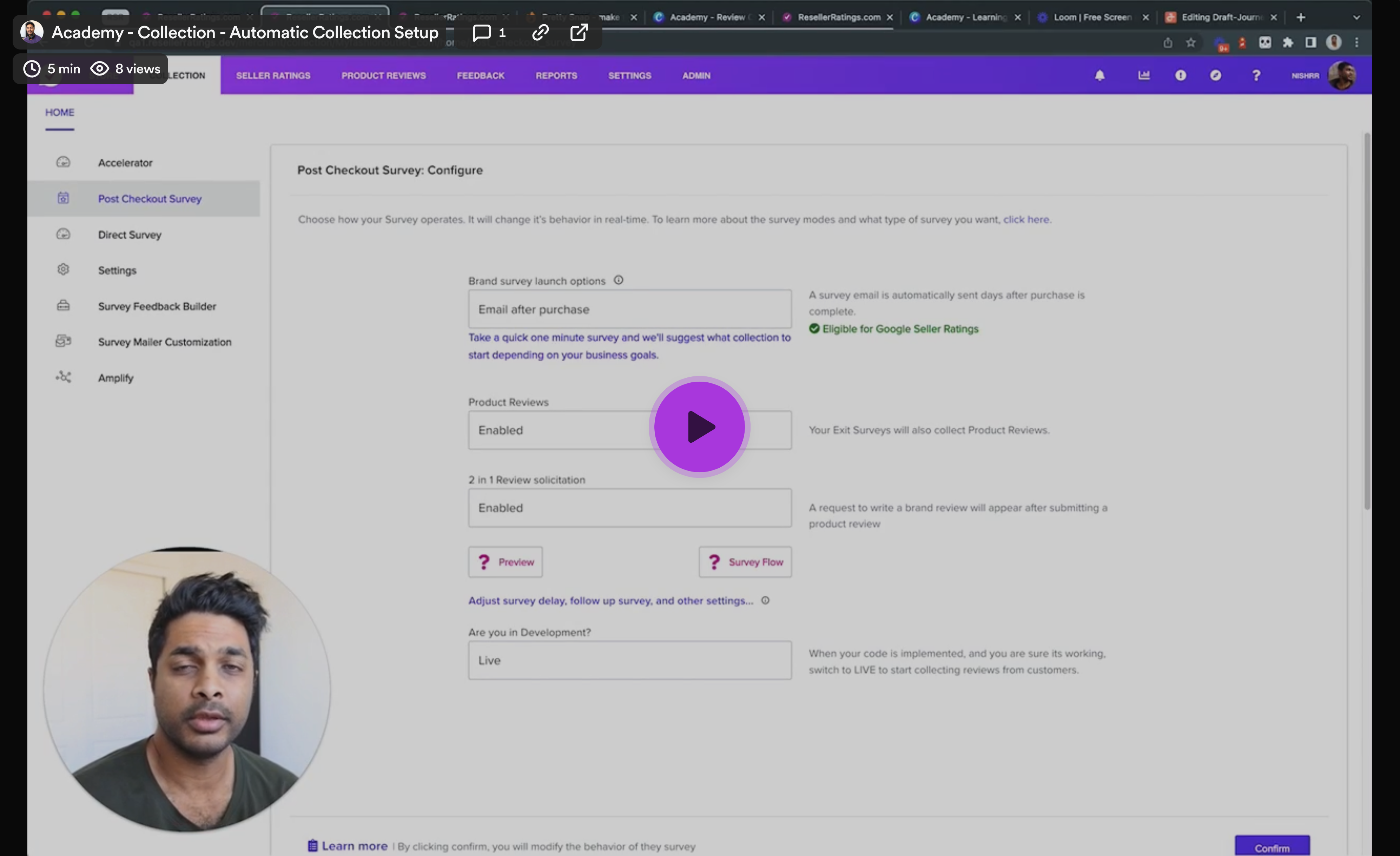Automatic Survey Collection (ASC)
Automatic Survey Collection (ASC) is easy to set up and allows you to collect reviews without thinking about it. We have many ways for you to get set up.
Seller Ratings | Product Reviews
Available for all plans (limited customization and accesson Free plan)
Why automatic review collections?
To get the most accurate ratings and reviews that are syndicated out to our publishing partners, ResellerRatings requires all surveys to be launched under the following conditions.
-
All purchases on your site
- Post-purchase, fulfillment cycle purchase - meaning reviews that are obtained AFTER fulfillment of product
We highly recommend -
-
Post-purchase after product delivery is highly recommended for the most accurate review
To best achieve the following, simply use our automatic review collection methods which allow you to not only customize your review collection but effectively set it and forget it for collection.
Different Ways to kick of an Automated email.
There are several core modes to launch ratings and review surveys upon purchase. Here are the few ways to launch automatic survey collection.
| BCC | Shopper gets a post-purchase review invitation | BCC survey invites are trigger upon a transactional email firing in your system like an order confirmation or successful delivery or engagement with a service |
| Post Purchase Pop-Up | On Checkout, Shopper enrolls to get a post-purchase review invitation | This is an opt-in only pop-up method |
| Post Purchase Auto Enroll | Shopper is automatically enrolled to get a post-purchase review invite upon transaction and checkout | This is an automatic flow through method |
| Checkout Survey, | Shoppers gets a pop-up survey right on the checkout page to capture review sentiment prior to fulfillment of goods or services | This is a great way to collect a lot of reviews fast BUT are not syndicated to publishing partners with just a Checkout Survey |
These can be configured by going to your dashboard > Collect > Post Checkout Survey
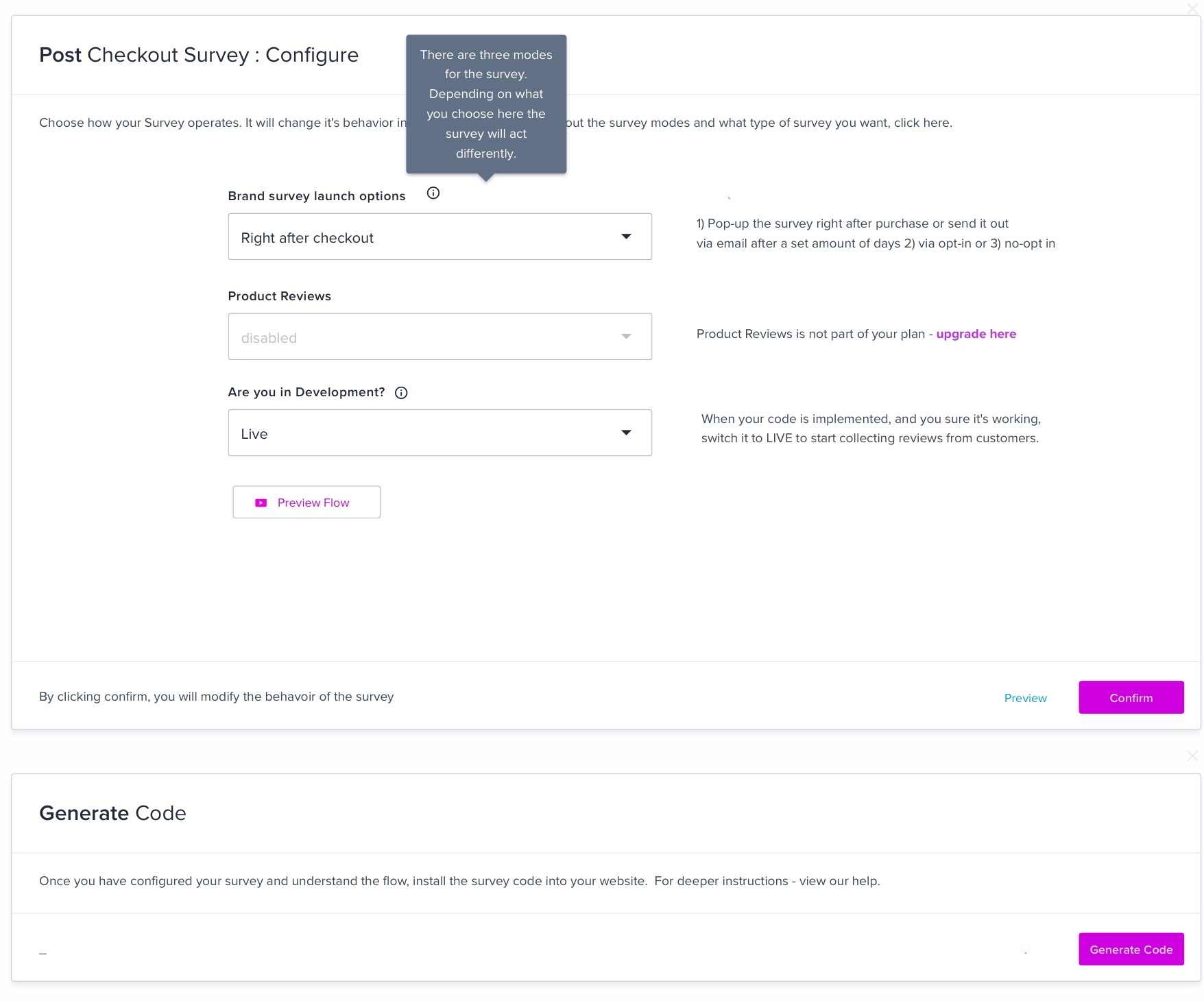
Setting up Launch Controls
Depending on your setup and plan, you have a variety of launch controls at your fingertips. This allows you to set up a variety of things such as survey delays and configuring the type of surveys you deploy.
Steps to implementing your Survey
First, configure your survey and choose whatever launch control options you want. You can also customize secondary features by setting things like competitor checks, sentiment checks, and mailer customization.
A code will be generated. Simply attach this code to your checkout page. To preview an example of what a survey pop-up could look like, check out the preview button to run a sample of your configuration on one of our demo stores.
Your choice of BCC or JavaScript
You have two ways of implementing automatic collections.
- You can use JavaScript to drop a snippet on your site and checkout.
- If you want to control the exact trigger event you can use
The choice to use BCC or JavaScript is ultimately up to you. BCC is a very flexible non-coding way to integrate review collection and in its most basic form, requires NO code deployments.
Example of Exit Survey Code
Let's say you go the JavaScript route - then - Install the following code for a survey Pop-Up into your checkout / thank you page.
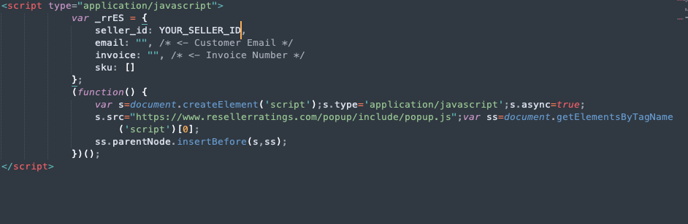
Variables Definitions
-
seller_id - Your dashboard will contain the exact seller id auto populated
-
Email Address - The customer email address can be placed here.It’s not a requirement, but by doing so, you take advantage of user account auto-generation systems unique to ResellerRatings. This makes posting a review easier.
-
Invoice - The invoice number of the customer's order. This is important as it allows you to verify the validity of the review. To mark a review as a verified review it must have this.
- SKU - (OPTIONAL) Comma separated array of product skus in the order (ie [“sku1”, “sku2", “sku3”])
You may or may not need access to development resources, but it’s pretty simple first you must consider pre-populating the exit survey with each customer's order number and email address. This way, the customer won't have to look up their order number when they receive our invitation to write a review. We don't require order numbers for exit survey sourced reviews, but if you want to ensure that every review includes an order number, this is the best way to do it, since customers can opt to skip order number entry.
The example below uses the sample invoice number "INVOICE NUMBER". Please be sure to insert the real invoice number instead and make sure to put quotes around the alphanumeric invoice number. There is also an email_pass="[EMAIL]" parameter, where you can pre-fill the customer's email address.
Did this answer your question?