Migration - Product Reviews - Ingesting your previous Reviews
Got a review export from your old review provider or in-house solution? Here's how to import it.
Export / Import Guide for Product Reviews
- General Import Guidelines for ResellerRatings
- Exporting your reviews from different platforms into a CSV
- Migration - Ingesting your previous reviews into ShopperStream
- Migration - Advanced - Advanced Custom Questions
Reference Files to Help
- Basic Google Import Template - this is a sample template with columns and advanced data inserted in
Alright! Now that you have your product reviews csv from your internal solution or other review provider, let's make sure some columns match up.
✅ Step 1: Download Your Export File
Export your reviews from your current platform (e.g., Yotpo, Trustpilot, PowerReviews, Stamped, etc.) in CSV or Excel format.
🗂️ Step 2: Open Your File in Excel or Google Sheets
1.Open the file.
2.Review the first row — these are your column headers.
3.Rename each header to match the RSR standard format below.
📋 Step 3: Match Your Columns to RSR’s Format
🛠 Example Conversion
| Your CSV Export columns | Shopperstream column | |
| Name | becomes ... | reviewer_name |
| Review Body | becomes ... | review_text |
| Product Title | becomes ... | product_name |
| Score | becomes ... | rating |
| Submitted On | becomes ... | review data |
| Product Page URL | becomes ... | URL |
| becomes ... | review_email |
📤 Step 4: Save Your File
•Save as .csv or .xlsx
•Make sure the first row contains only the renamed headers
•Double-check that no required columns are missing
📩 Step 5: Send to Your Account Manager or Upload it into the Dashboard
Email the cleaned file to your ResellerRatings onboarding manager or upload it via the dashboard import tool.
We’ll take care of the rest. 💪
Let's import it - You can import product reviews in two ways
- via dashboard
- Go to Setting > Product Reviews > Import Reviews
- or through an account rep (just use the chat button below)
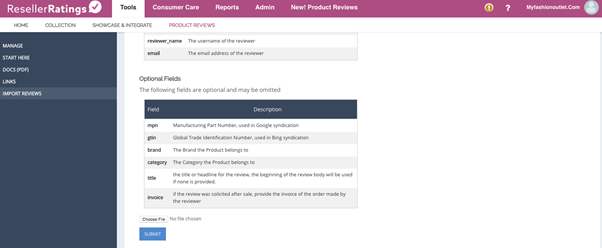
Format and Description of All Columns
| product_name | This name of the Product in string format. For example ‘Canon 5d Mark II’ or ‘Rachel Roy Red sweater’ |
| sku | A unique product identifier |
| url | The product page that goes to the product itself (ie https://www.mystore.com/product/id |
| rating | Overall rating out of 5. Integer value 1 to 5 |
| review_text | The review text body. String value |
| review _date | The date the review was submitted in your system. Format as follows (Y-m-d H:i:s) or (2016-12-1 17:50:22) |
| reviewer_name | Username of the reviewer |
Optional data field for more robust syndication to Google for syncing
Optional fields are not required, but very important for future proofing content, syndication of content for publishers into Paid Ads and more. We always recommend collecting these fields, which come pre-installed with the ResellerRatings Product Reviews solution. The following two data fields helps syndication into Publishing platforms as they require this information to more easily place Ads.
| mpn | Manufacturing Part Number - used in Google Syndication |
| GTIN | Global Trade identification Number, used in both Google and Bing syndication |
| Review_email (Optional but must have for Google Syndication) | The email address of the reviewer. We use this value to ensure it is an authenticated review and syndicate to Google. |
Optional data field for more robust display usage
The following data fields helps organize and categorize your product listings in your dashboard so you can see collection rates by brand and category. It also helps your teams start pulling measurement data from various categorical trends.
Importing Optional data helps
- Data analytics and deep dive segmentation on the platform
| brand | Expands search and data segmentation and insights options on the dashboard - The Brand the product belongs to, “Nike, Puma, Coke, etc” |
| category | Expands search and data segmentation and insights options on the dashboard - The Category the product belongs to, ‘Apparel, etc’. |
| Title | The title or headline for the review.The beginning of the review body is generally used if no title is provided |
| Invoice | If the review was solicited after the sale, provide the invoice of the order made by the reviewer. |
| Location | Location the reviewer is from (city name).This will show below the reviewers name when rendered. |
| verified | Is this a verified review (yes , or no).This will show the user is verified. |
| recommend | Is this a recommended review, yes or no.This will display a recommended checkmark by the review. |
| status | Approved or Rejected – the status of the review content in case old review content is rejected for flag violations. |
| review_id | Older review_id matching to your system.This will be critical for UGC matching. |
Advanced Import - Custom Questions, Experience Indicators, Parent / Child
At this point, you can always contact us (chat) or give you account rep a call. But here are some instructions for even MORE advanced data import.
Importing Custom Questions and Attributes
-
Custom questions are effectively specific feedback questions your team uses to get more information regarding products. For example, ‘How was the unboxing experience of this product?’
-
Experience Indicators are specific attributes to a product that your customers can rate. For example, the FIT of a shoe or the COMFORT
🎯 Why Import Custom Questions and Attributes with Your Reviews
1. Richer, Structured Data = Better Shopper Decision-Making
Custom questions (like “Did the product fit as expected?” or “What’s your skin type?”) help surface nuanced information that standard star ratings can’t. This leads to:
•Fewer returns (because shoppers know what to expect)
•Faster purchase decisions
•Stronger trust in the review content
Uploading Experience Indicators
Let's start off with Experience Indicators. Uploading custom question data you may have had in the past is relatively easy providing you can output the correct format. 
Formatting your Custom Attributes
Custom attributes and custom data are PART of the custom import data review files. They are not separate files. Include all the data into one file.
-
Custom Attribute Rules
-
Limit of 5 custom attributes per SKU
-
Each consist of two elements (attribute name and rating)
-
Attribute Ratings are integers from 1-5
The column names follow the format: the column corresponding to the attribute name is “attribute_x”, and its corresponding rating column name is of the form “attribute_rating_x”, where x is an integer from 1 – 5.
For example, if there were two custom attributes, the columns would look like:
attribute_1,attribute_rating_1,attribute_2,attribute_rating_2

With two custom attributes for two reviews, this would look like:

If a review doesn’t have a rating for a given custom attribute, both the attribute and attribute rating can be left blank.
Importing Custom Questions
Custom Questions are very similar to Custom Attributes in formatting.
Custom questions consists of three column elements
-
A short form question
-
The question model type
-
An Answer
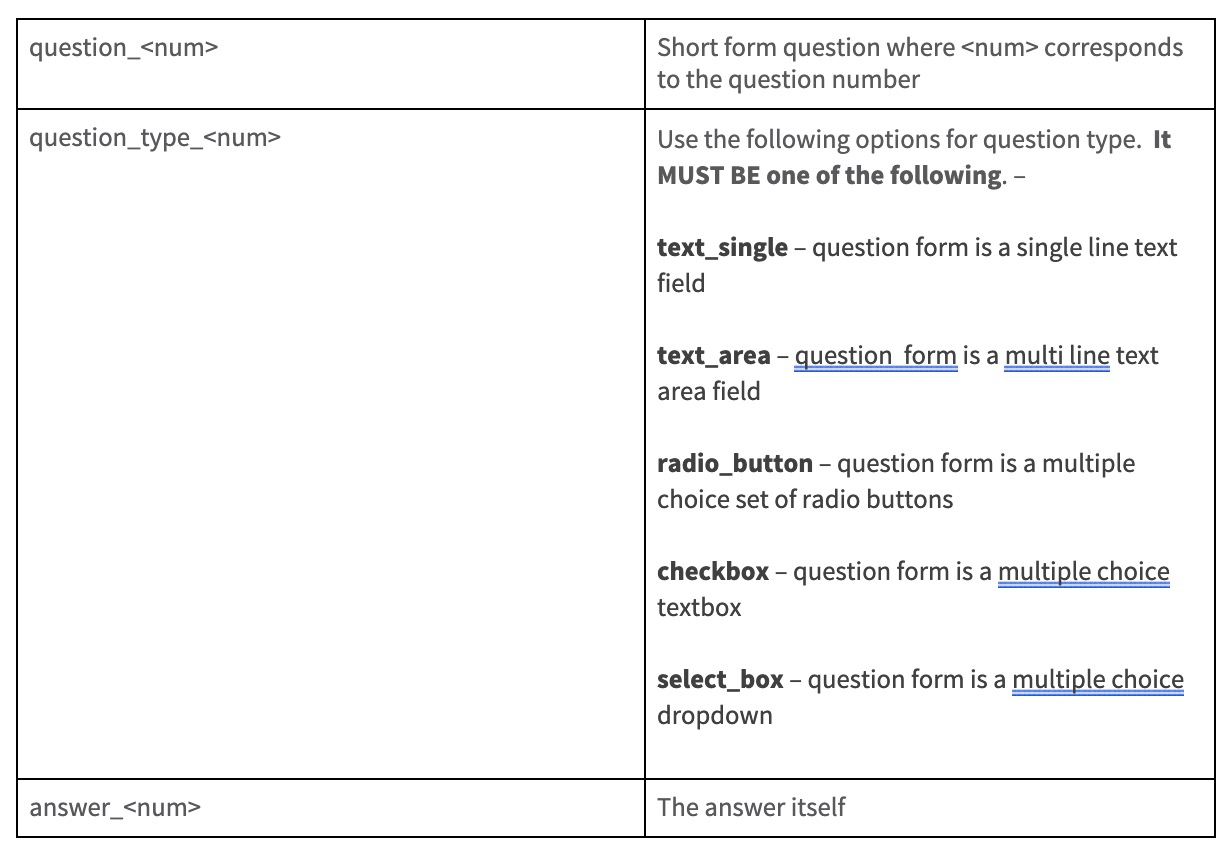
For example, if there were two custom attributes, the columns would be:
question_1,question_type_1,answer_1,question_2,question_type_2,answer_2
With values from two reviews your csv would include the following:

As with custom attributes, if a review does not contain an answer for a particular question, those values can be left blank.
Ingesting parent / hierarchy data
Sometimes you may want to collect reviews for individual products, but display them all under an aggregate rating. For example, perhaps you have sunglasses that have different colored frames, all with different SKUS. But you want to use the aggregate of that content.
All you have to do when ingesting content is to create a new column with parentID (which can be a sku).

Did this answer your question?