Product Reviews - II. Collecting Reviews
Capturing your Product Review
Product Ratings is a service that sends emails to customers after they have checked out. You can capture reviews two different ways. You can solicit drive by reviews directly on your product review page. This can easily be configured to be authenticated or not. The preferred method for real, verified reviews can be configured through a variety of post checkout survey collection modes.
You can capture product reviews through two different (or combined) configurations.
Capture on store page (see image below)
Capture post purchase (via email)
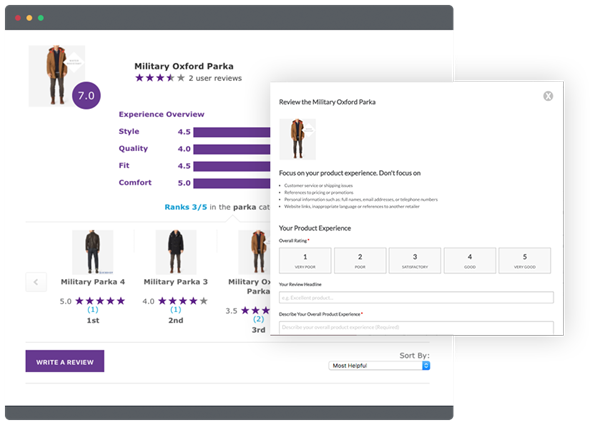
To minimize any potential inconvenience the customer may have with receiving unsolicited emails, ResellerRatings only sends this email to the customer once per order and is formatted in a very non-transactional way.
Not only will Product Ratings increase the number of reviews for your products, this service will drive customers back to your web site, which results in higher product purchase conversions and reviews.
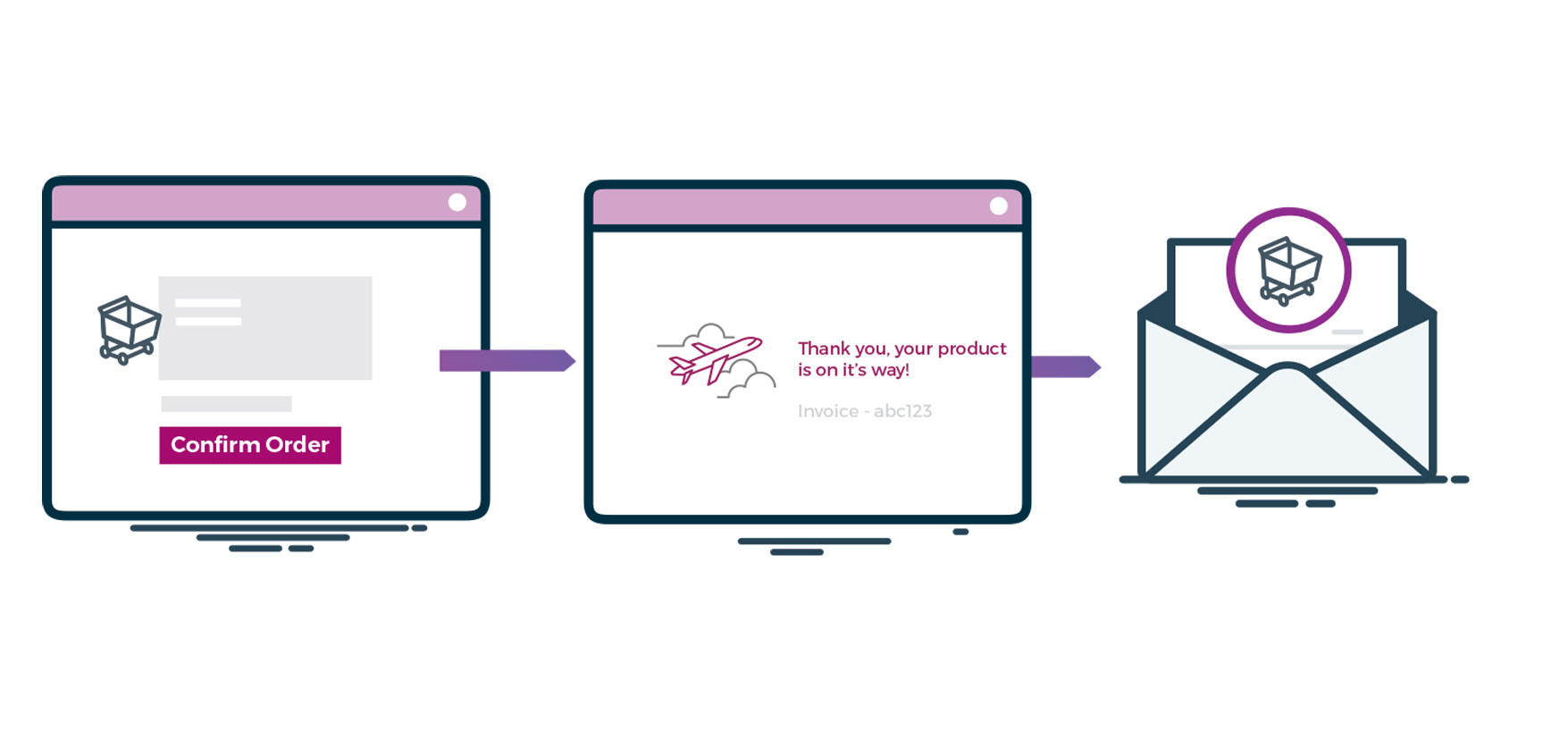
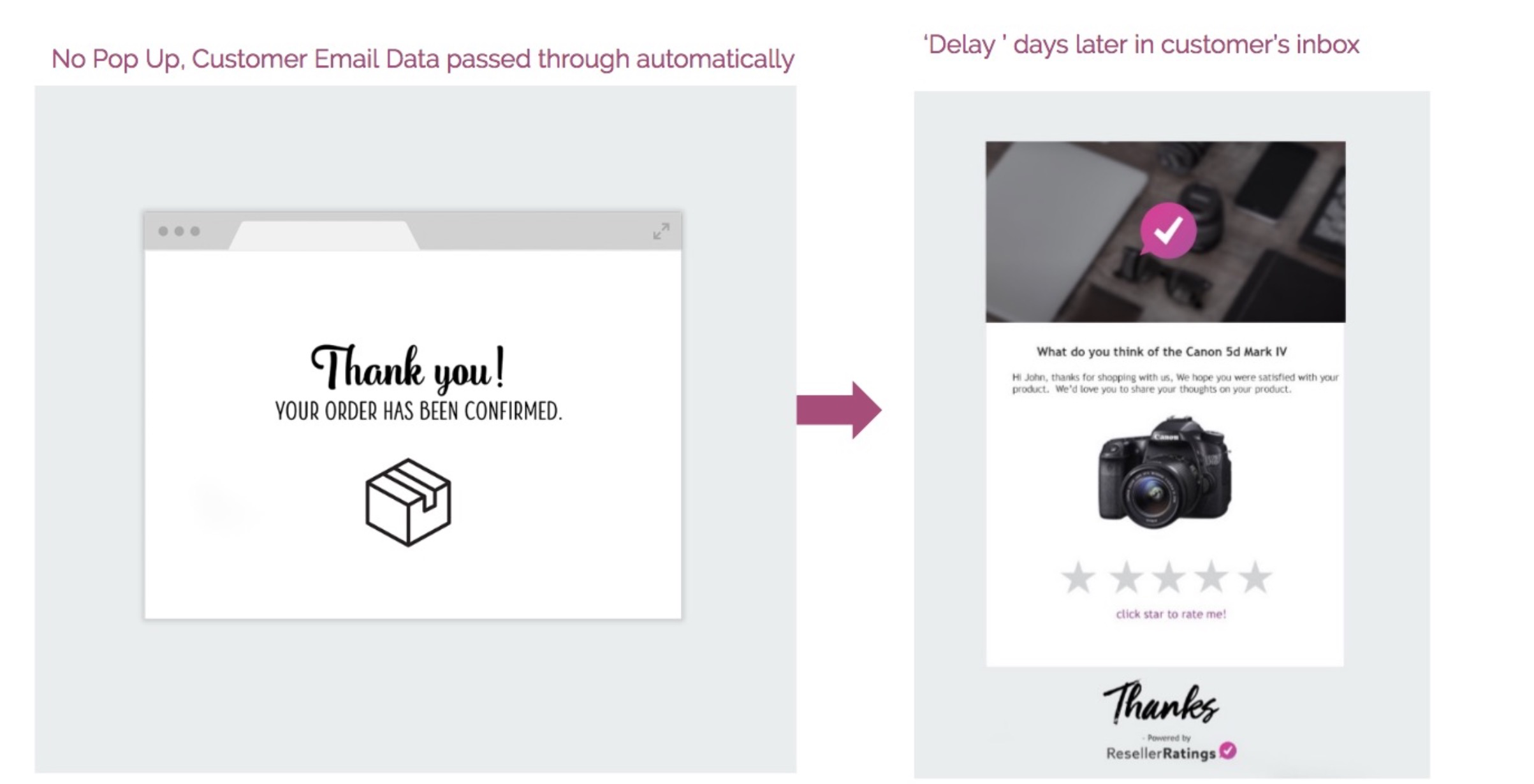
Email Collection and Flow
Javascript Implementation
If you want to know what the code looks like to implement this, check it out here.
Email Flow Control
Did you know you can collect both Product Reviews & Brand reviews in one fell swoop! Our integration allows for less survey’s to your customers. In fact there are many, many different ways to combine product review collection, with brand collection. Here are just some of the configs.
Product Review after Brand Review (instant survey)
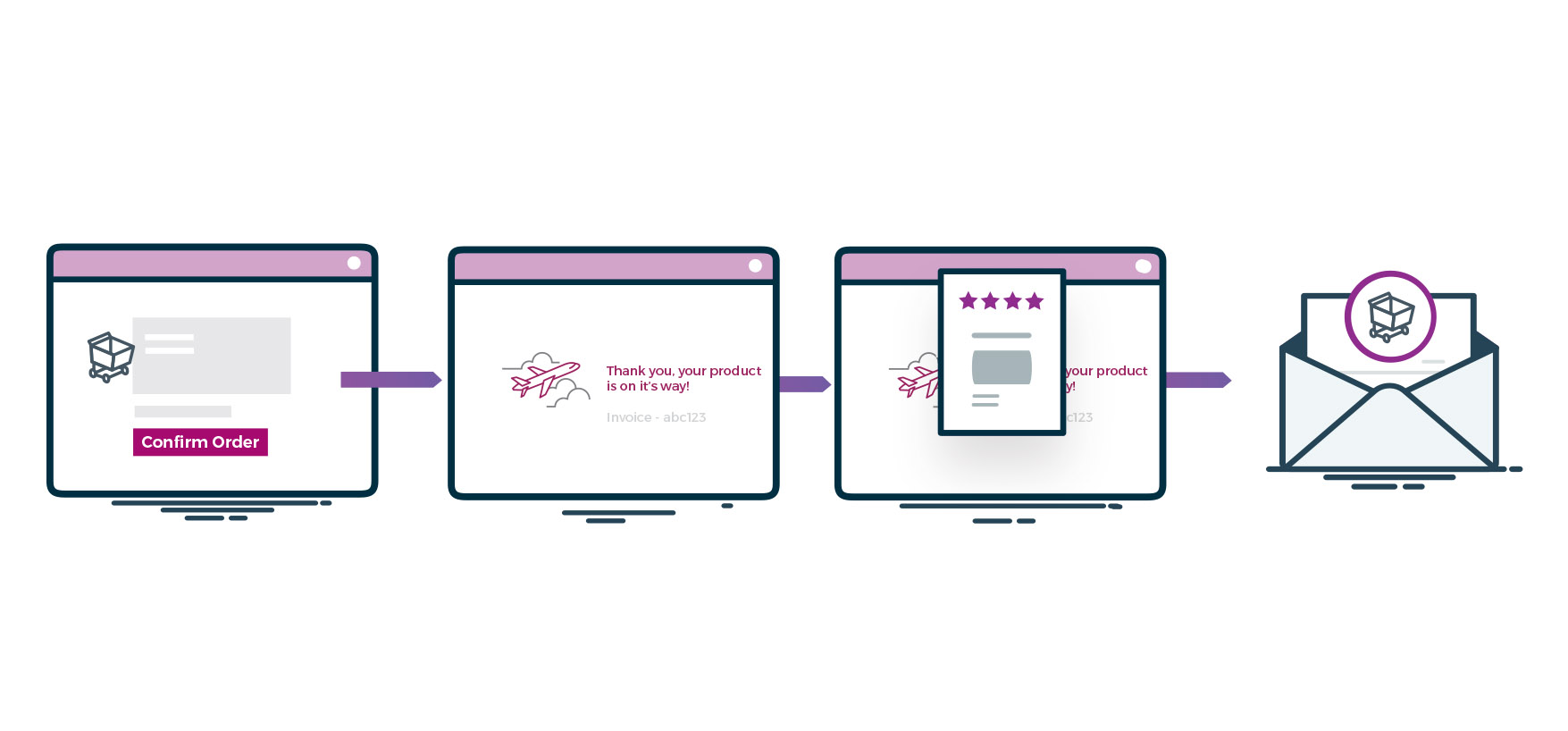
Product Reviews after Brand review Email
The SellerRatings pop-up is initiated to grab a customer email opt in. Both the Seller Ratings and the Product Reviews email is sent out one after the other pending a delay between both. You can configure the delays individually, so for example - you can send a brand review after 3 days, and a product review after delivery at 16 days
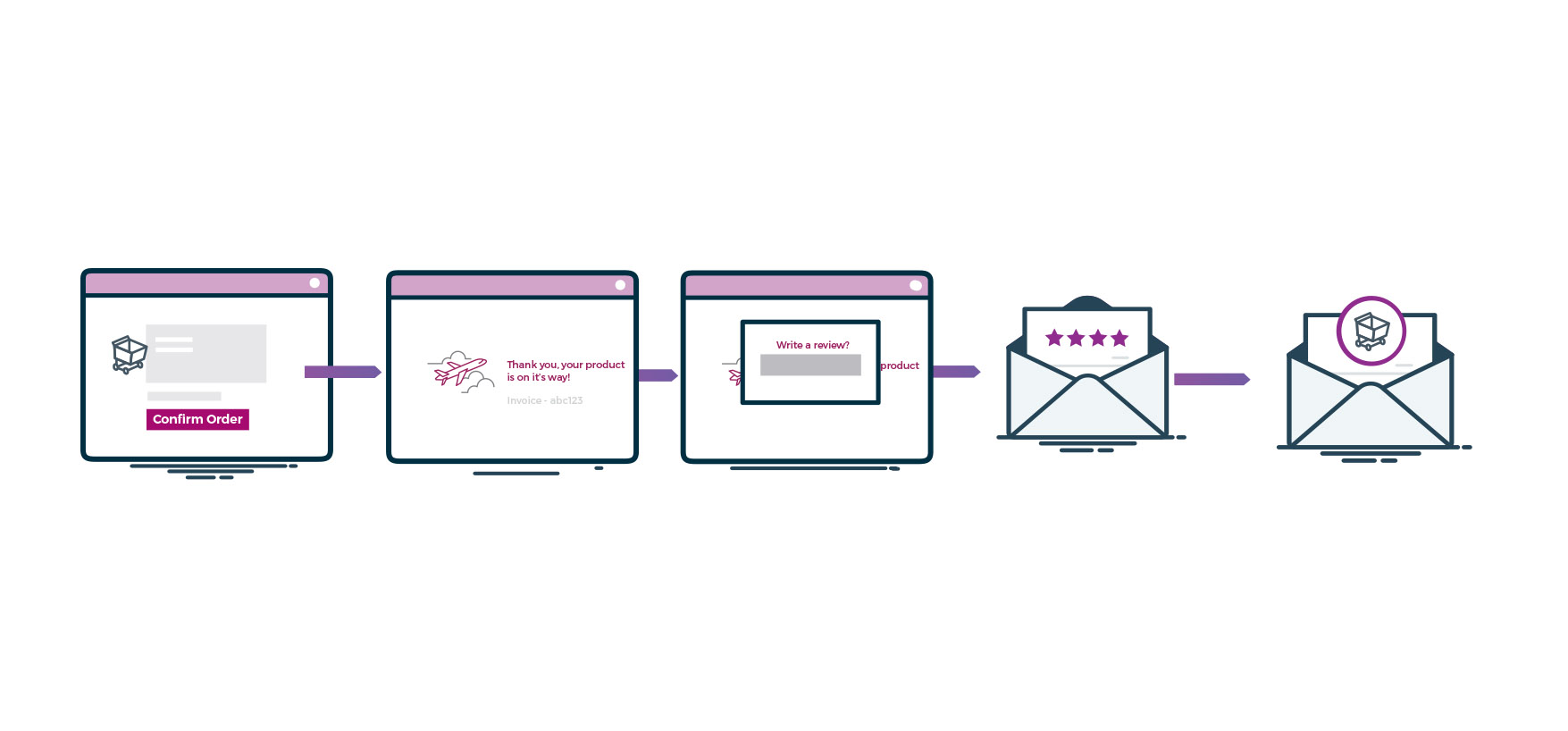
Your exit surveys are now sourced automatically with the use of this script below. If you have users who are opted out of email communications, you can add an optional flag (see below) to ensure the user opts into getting a survey review (all while still being able to collect your product persuasion review).
Configuration of Collection
We have a multitude of ways to Collect Product Reviews. To view the different collection mode scenarios and see what works for you visit our Product Reviews Configuration Bootcamp Page. You have two primary methods of collecting reviews - on your page directly or after purchase.
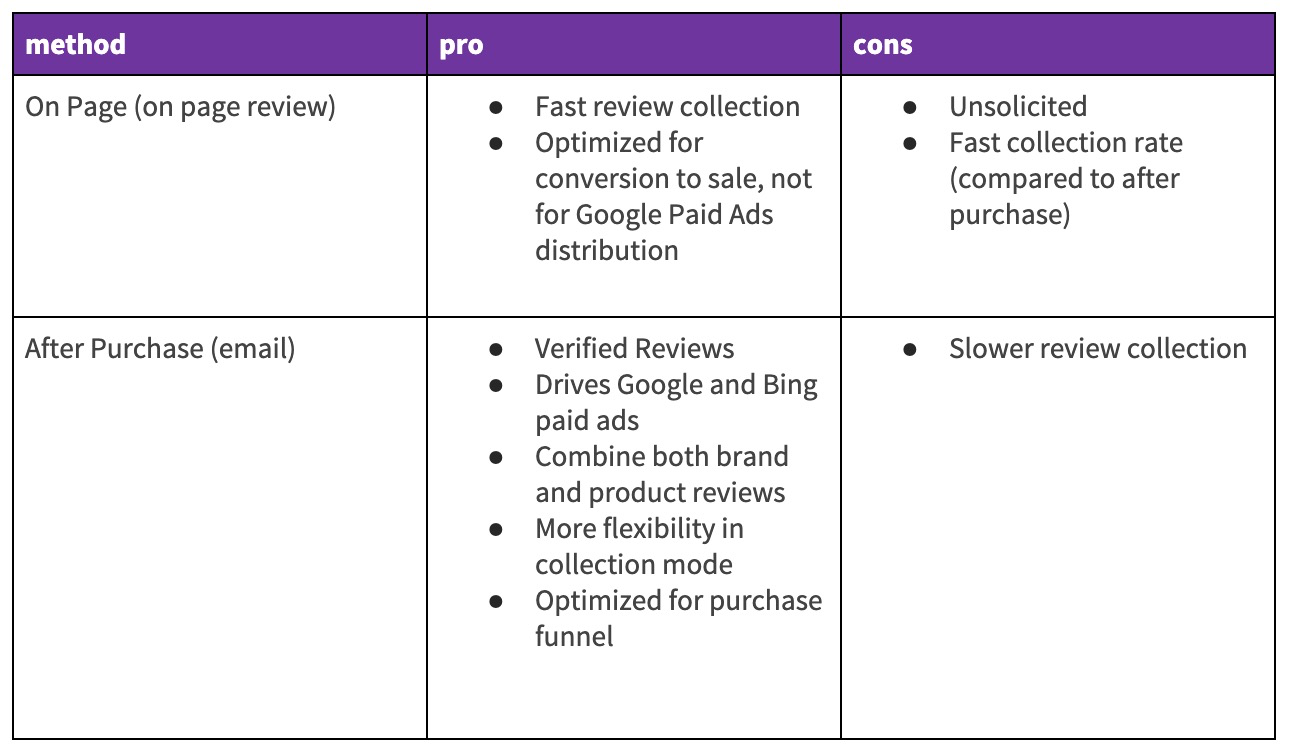
You can modify your collection flow under the Collections Tab of your portal. You can also preview your flows under the demo page!
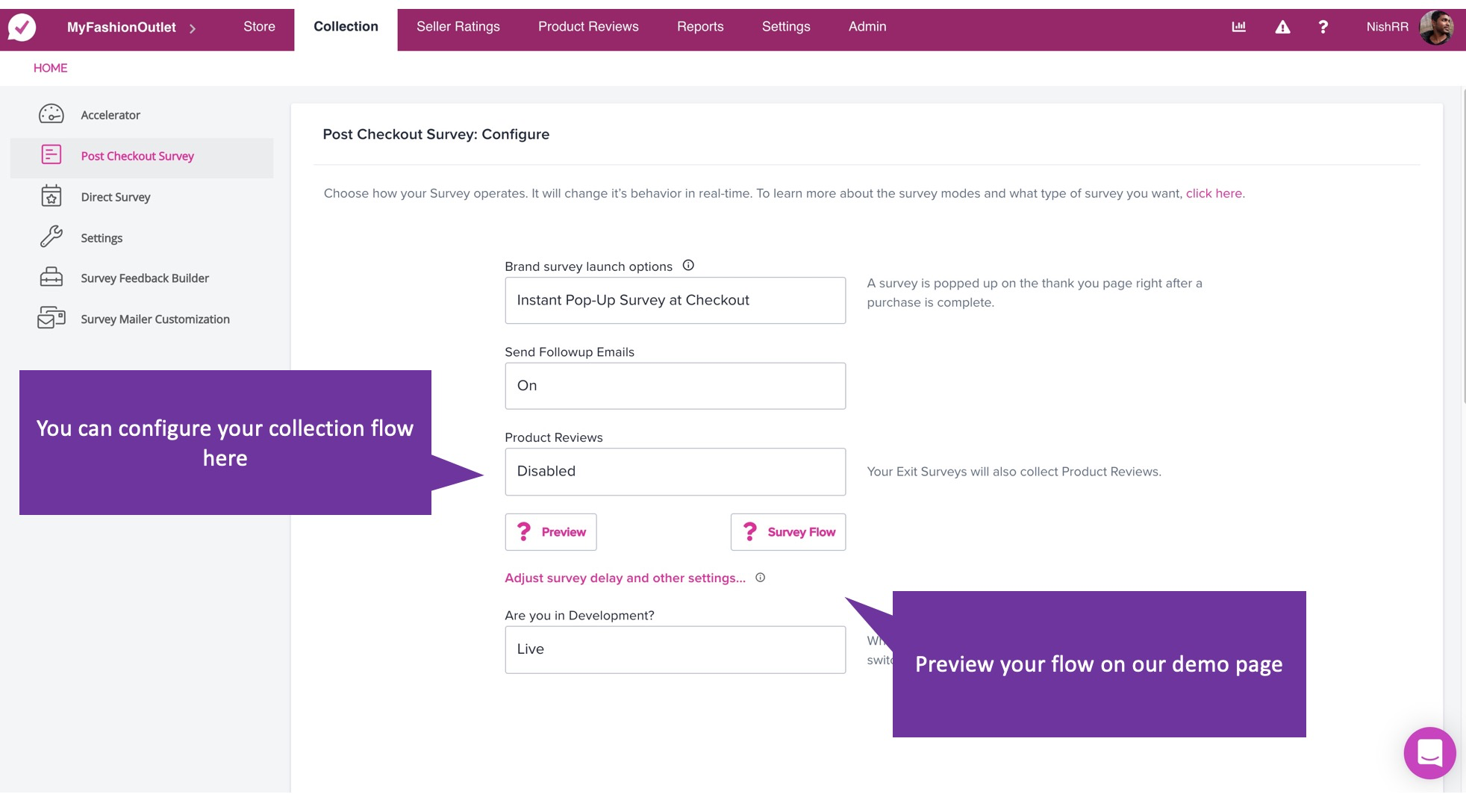
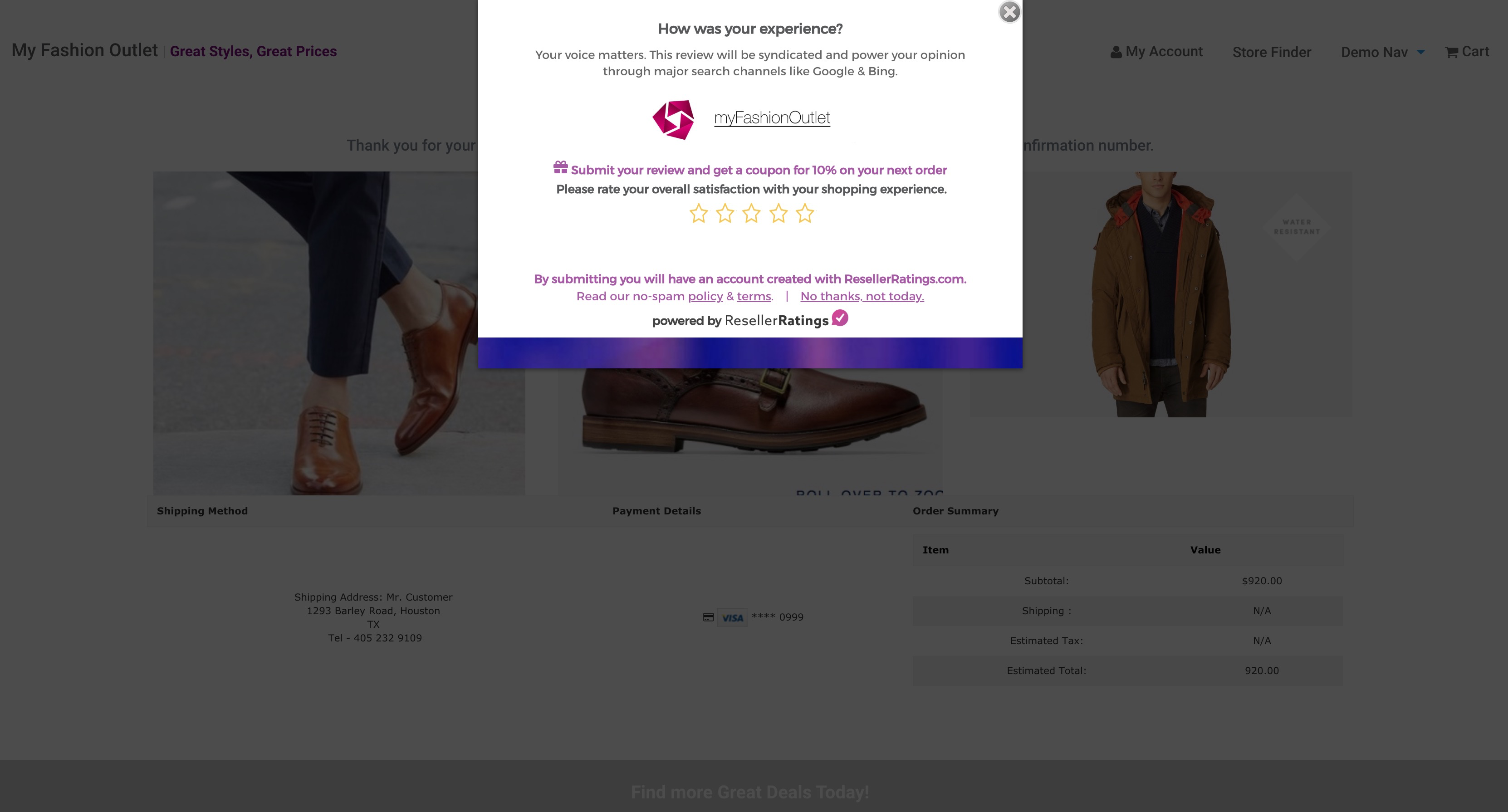
Preview page for collection flow allows you to walk through your setup.
On Page Collection
On page collection allows you to collect reviews literally off of your product landing page. This invokes either a pop-up or a new landing page depending on how you execute the configuration. The prompt to writing a review shows up in two places
The reviews section
The product widget summation
You also have two different modes this collection can be invoked
pop-up method
launch new external page
Reviews Section that contains all the individual reviews from your customers (see image below)
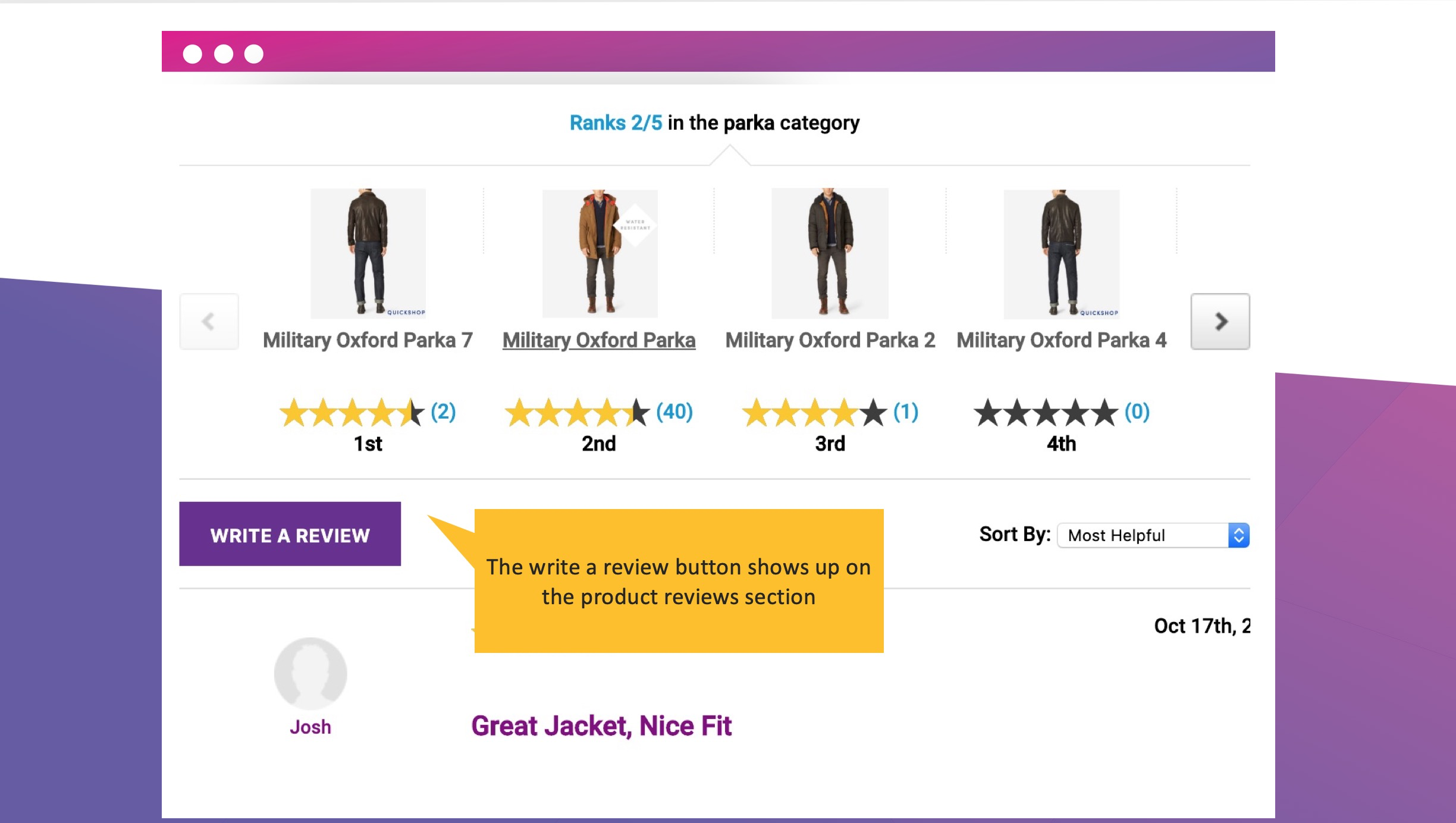
The review widget that showcases the aggregate review (see image below)
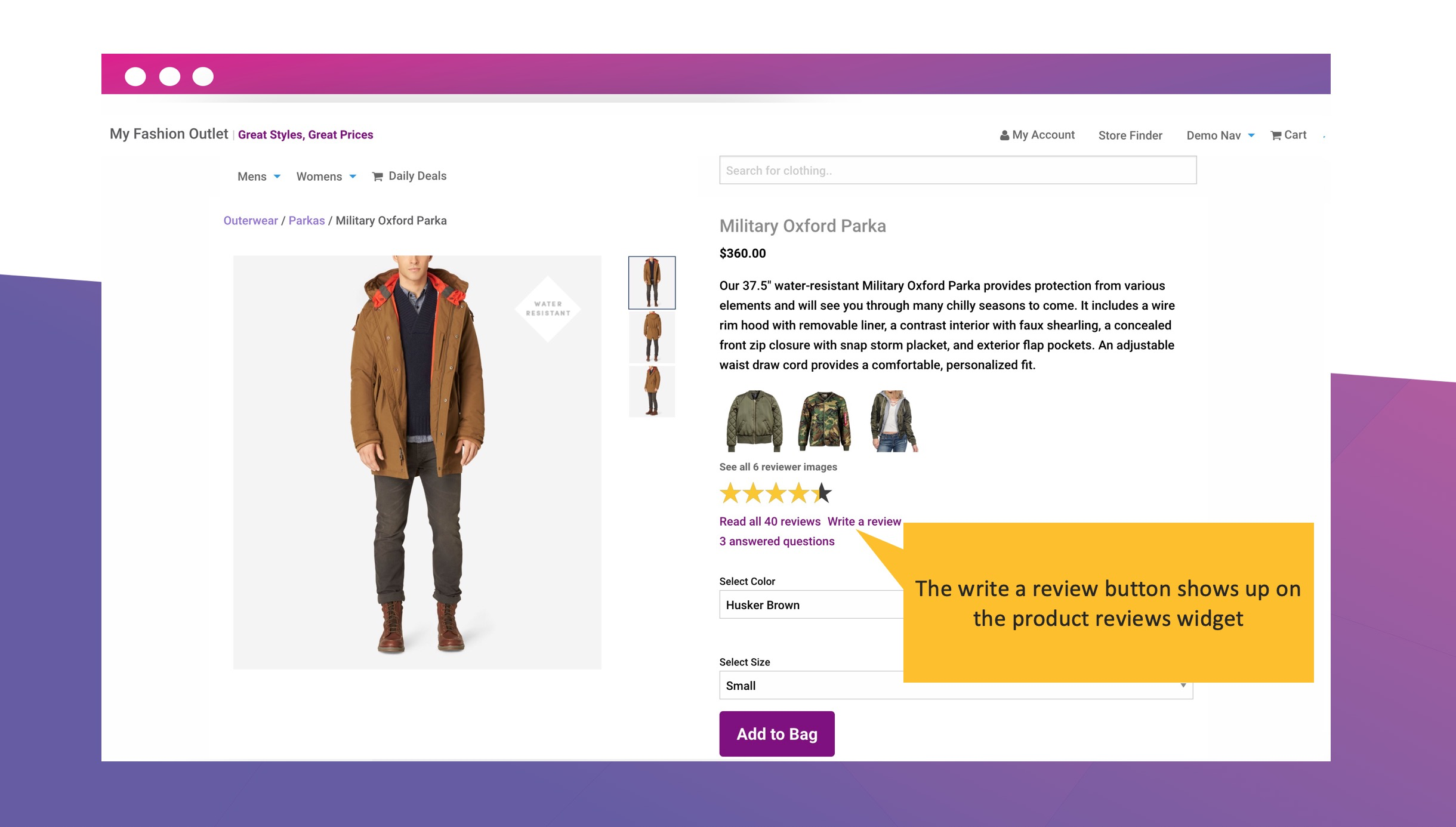
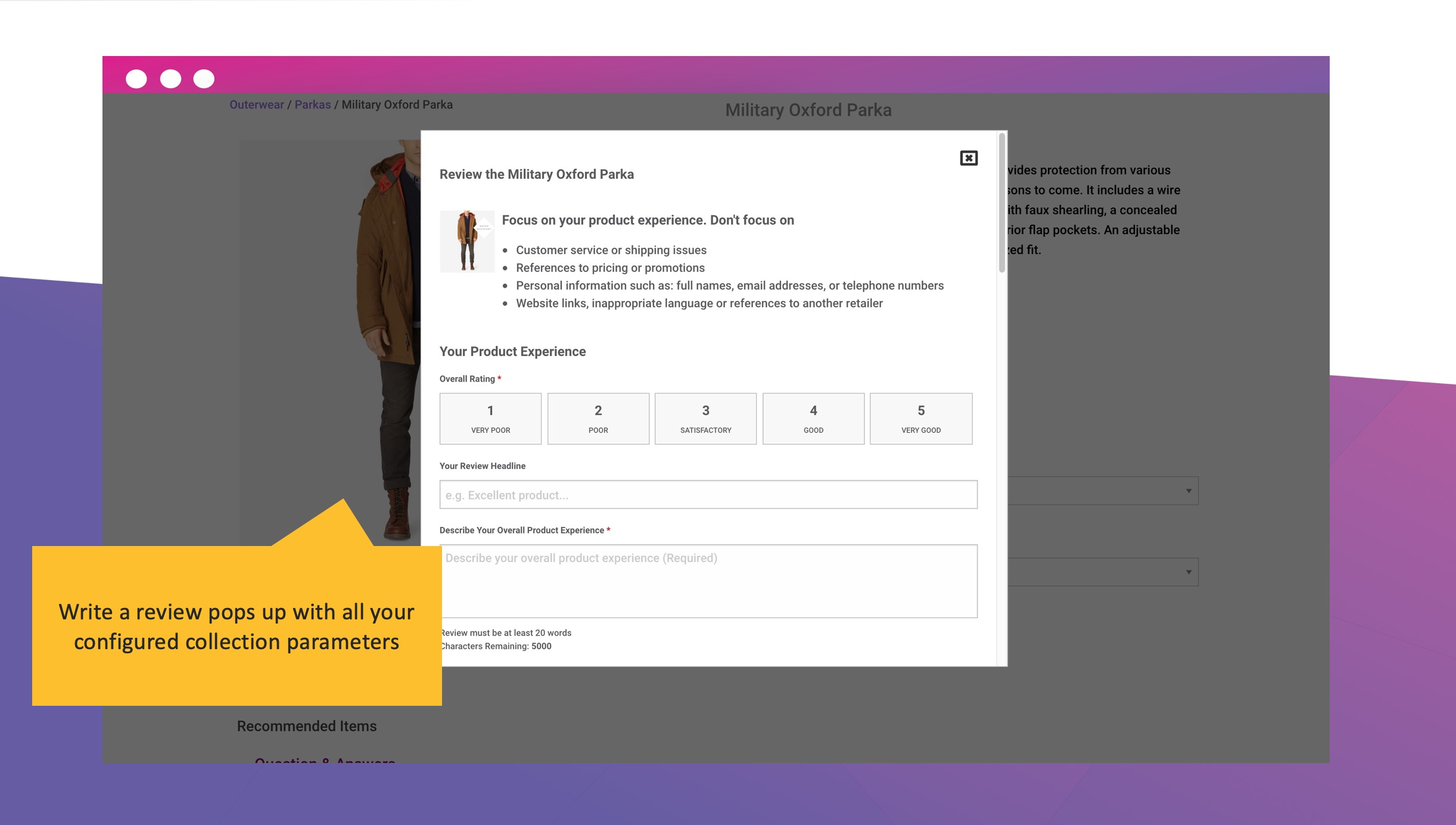
The product reviews on-store collection method can be adjusted to collect all the custom questions, custom indicators and aggregate information you need. Here are some of the configuration elements.
custom questions
custom product attributes
imagery
custom look and feel (overwrite CSS)
Pop Up vs External Page launch for Product landing page
On the page you want to put the write a review form add the following div
Along with the following script include
https://www.resellerratings.com/productreviews/write_review/YOUR_SEO_NAME.js"></script</a>></p><p class='pl_editable_block'></p><p class='pl_editable_block'>Where YOUR_SEO_NAME is the seo name of the seller.</p><p class='pl_editable_block'></p><p class='pl_editable_block'>In the “review integrity” panel of product reviews settings, enter the url of the page where you added the above elements in the field for “Write a Review URL” and click “save”</p>
Did this answer your question?