3DCart - Product Reviews - Catalog Ingestion and Widget Installation
3DCart - Product Reviews - Catalog Ingestion and Widget Installation This article will guide you through the steps to get product reviews up and running.
-
Log In to your 3DCart Dashboard
2. Navigate to the Settings Panel --> Design --> Themes & Styles
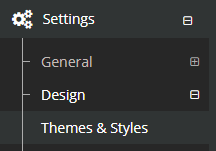
3. Under Theme Editor Click Open Template Editor
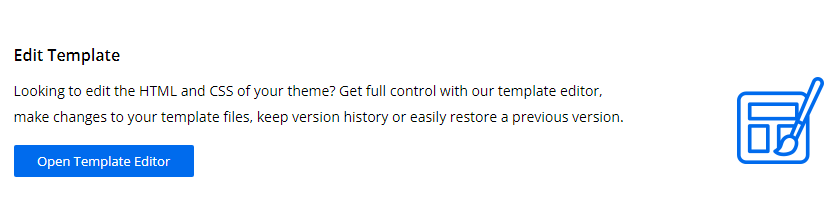
4. Click on listing_0.html to Open the Editor

5. At the Bottom of the Editor, Place the Following Scripts.
<script>
var __RRPRWidget_Settings = {
name: "[name]",
sku: "[id]",
mpn: "[id]",
img: "YOUR_STORE_URL/[image1]",
brand: "[manufacturer_name]",
parent_id: "[name]",
loadJQuery: false
};
</script>
<script
src="https://www.resellerratings.com/productreviews/widget/javascript/YOUR_SEO_NAME.js?sku=[id]"> </script>
In the second script you will need to replace YOUR_SEO_NAME with the SEO name provided to you by your integration team.
6. In the Template Editor Search for the Following Tag
<h1 itemprop="name" class="page_headers" aria-label="productname" role="main">[h1_tag]</h1>
7. Under the Tag in Step 6, Place the Following <div>
<div id="RR_PR_Widget_Wrapper"></div>