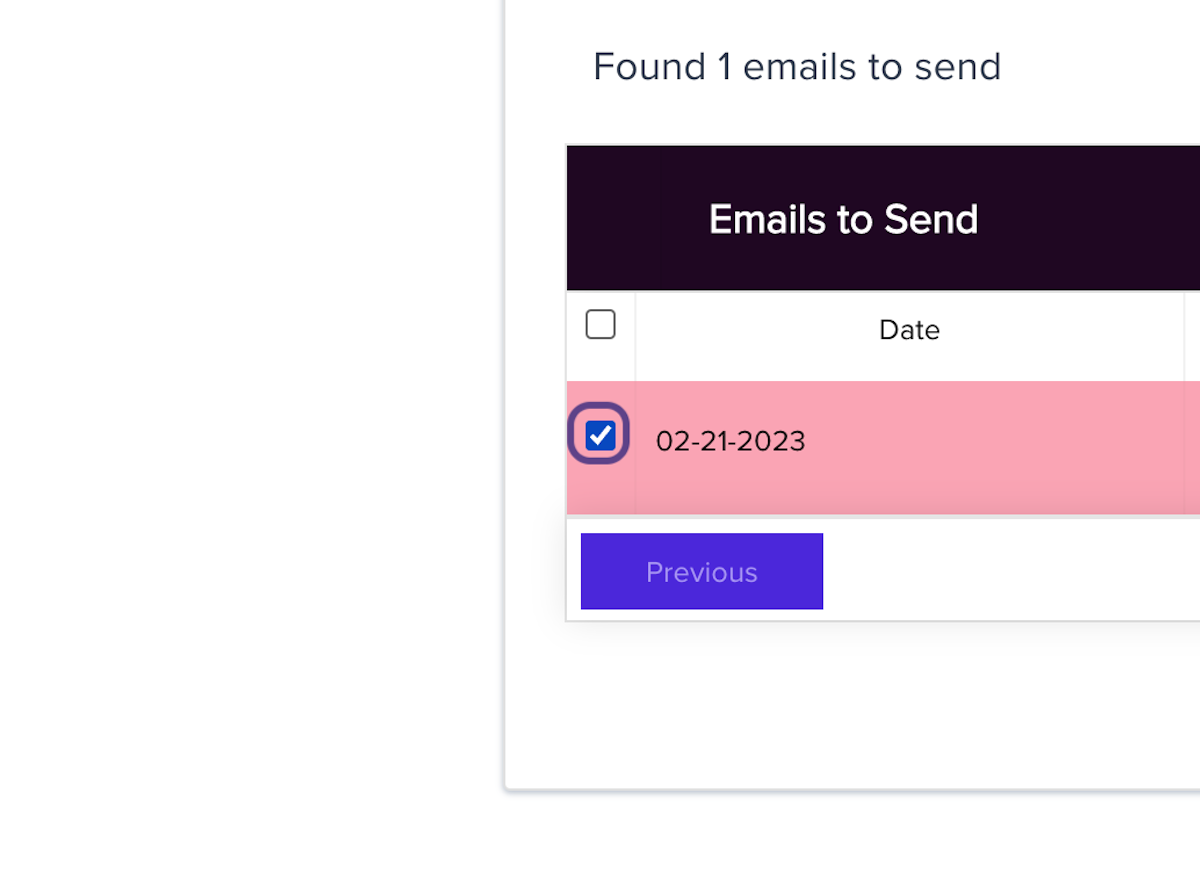You can easily cancel outgoing review invites that have not been sent out in the review mailer queue report.
This outlines the steps to batch upload emails for survey cancellation using a CSV file in the survey queue area of the dashboard. You can easily cancel outgoing review invites that have not been sent out in the review mailer queue report. You can even BATCH cancel emails with a csv upload of customer email addresses.
Access the Survey Queue Area 0:00
- Navigate to the survey queue area of the dashboard.
- Ensure you have the necessary permissions to access this section
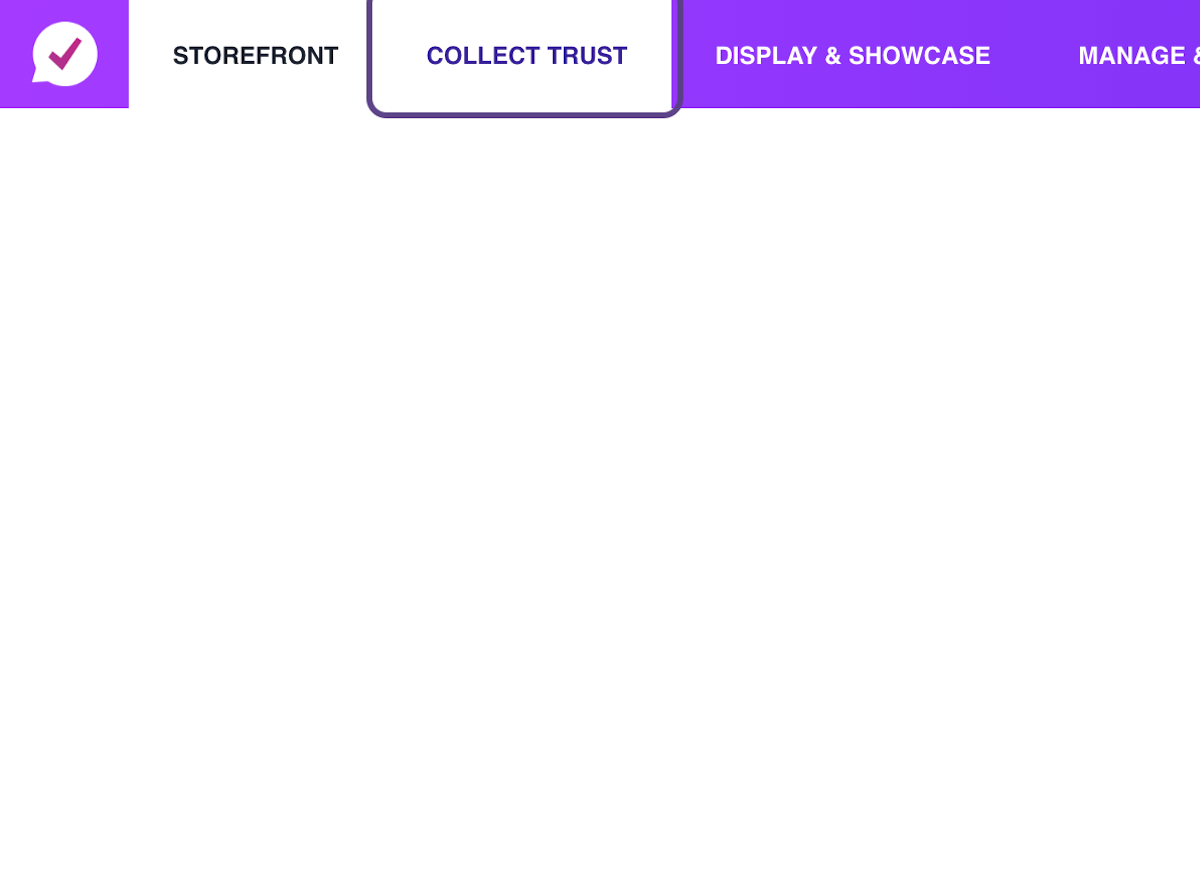
3. Click on Review Mailer Queue to access all your surveys queued up
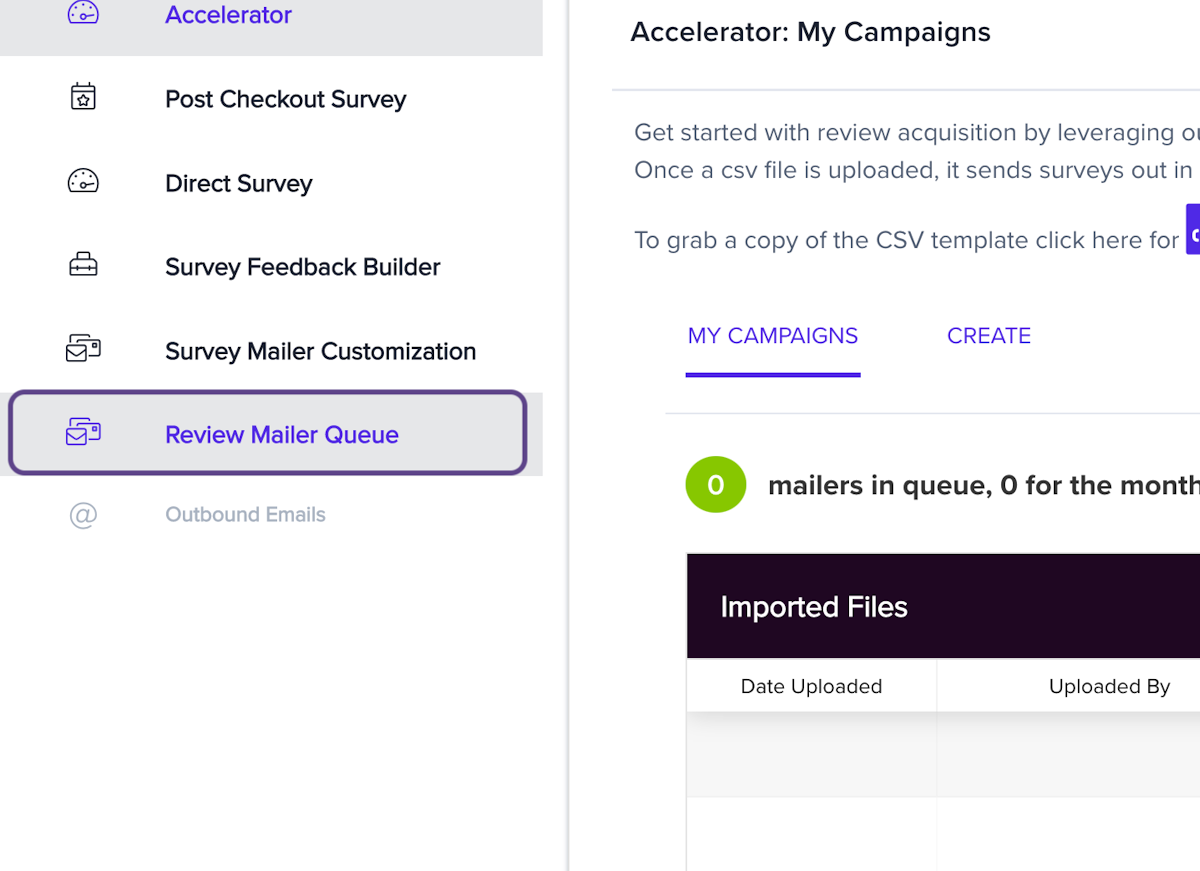
2. Prepare Your CSV File 0:27
- Create a CSV file containing the emails you wish to cancel.
- Ensure the file contains only the email addresses, with no headers or additional information.
- OR type the email address of the shopper you want to find
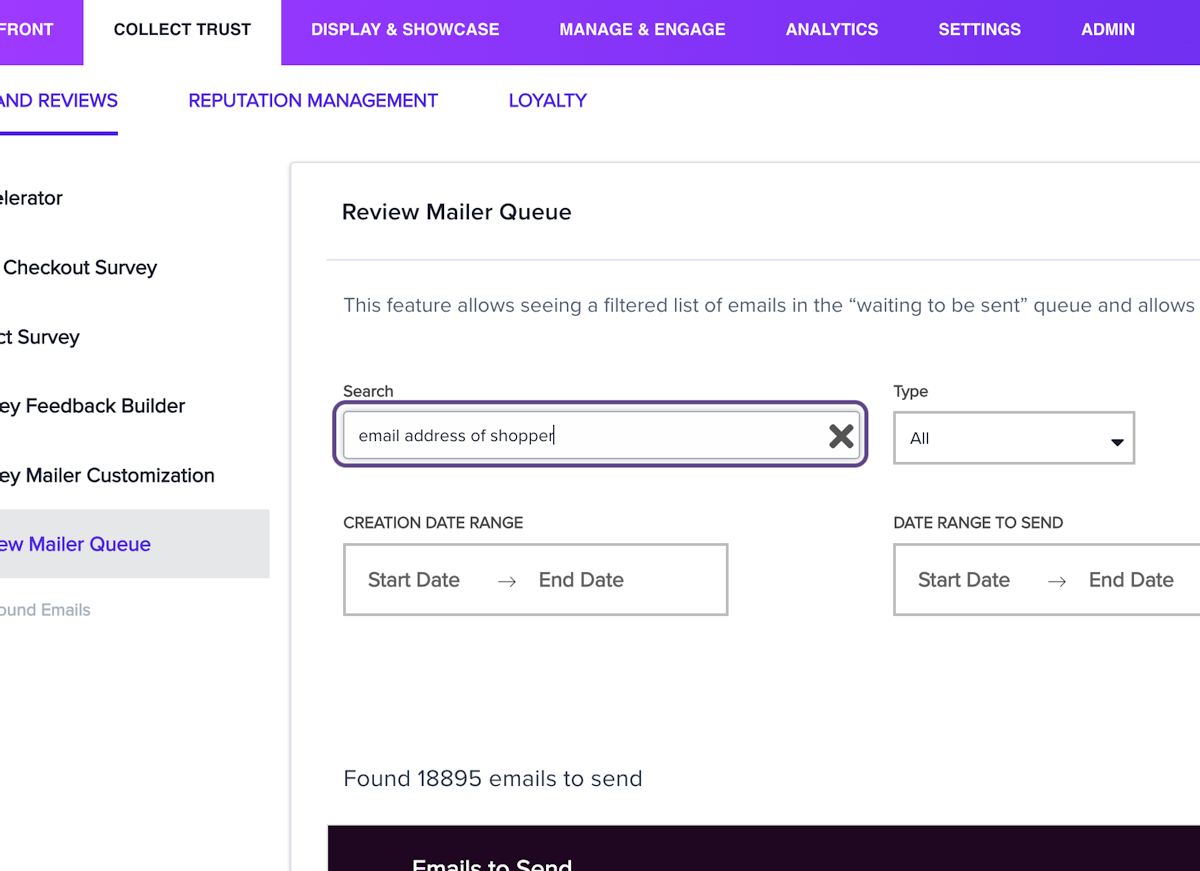
4. Review the Results 1:11
- After uploading, review the results displayed on the screen.
- Note that some emails may appear multiple times if they are in the queue more than once.
5. Select Emails to Cancel 1:29
- Use the checkboxes to select the emails you wish to cancel.
- Deselect any emails you want to keep active.
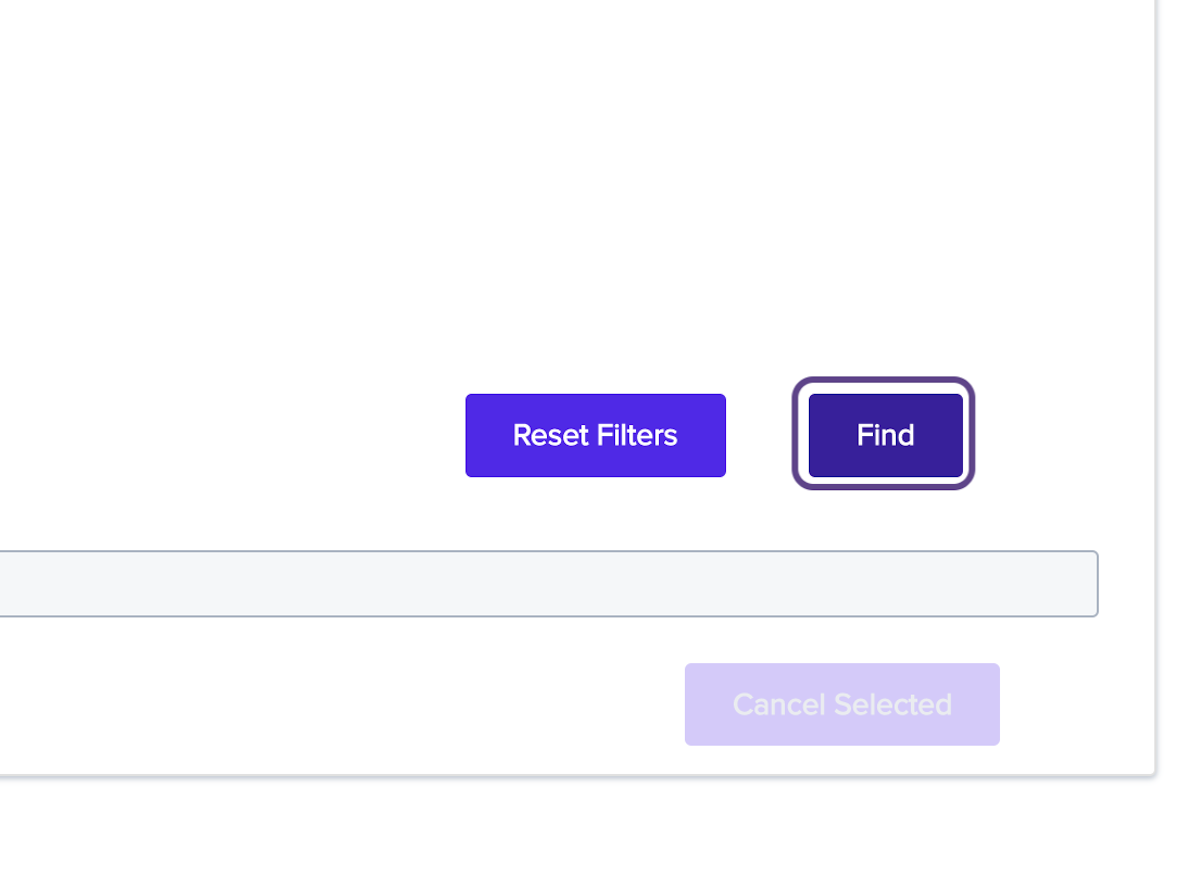
3. Upload the CSV File 0:57
- Click on the 'Browse File' button to locate your CSV file.
- Select the CSV file you prepared and upload it.
6. Cancel Selected Emails 1:49
- Click on the 'Cancel Selected' button to cancel all selected emails.
- Confirm the action if prompted.